After you sign up, you are logged into the site with access to the lessons.
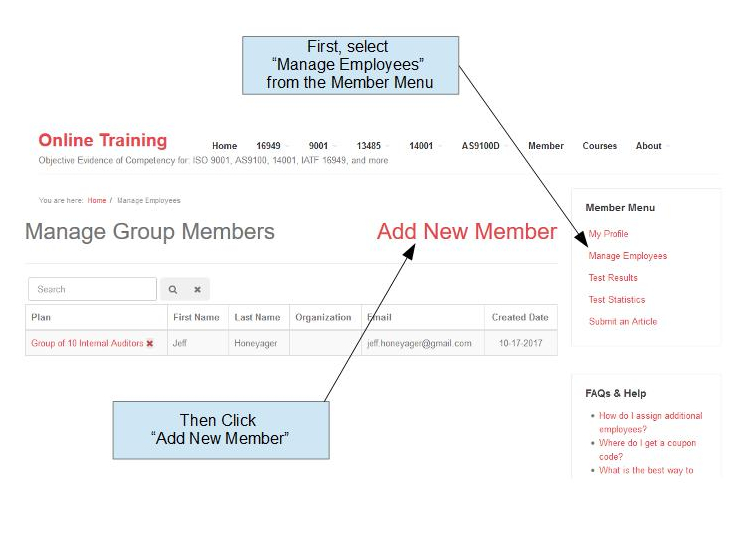 Maximum number of people. You are the first member of the group or student. After you add another person, they are number 2. So if you signed up for the 10 student plan, you are 1 and you have 9 other students/employees to add.
Maximum number of people. You are the first member of the group or student. After you add another person, they are number 2. So if you signed up for the 10 student plan, you are 1 and you have 9 other students/employees to add.Follow these steps to add another person:
- After logging in, you are taken to your profile.
- On the Right Hand Side there is a menu link to "Manage Employees" Click that link
- The next screen is the "Manage Group Members." From there click the "Add New Member" link near the top.
- Complete the information on the form, then click "Save Member" at the bottom.
That is all there is to it. The person you add, will receive an email with their login information.
